Maps Marker Pro has a built-in geocoding framework which allows you to choose which geocoding provider to use. If you want to use Google for geocoding, you have to generate a Google Maps API key for Places API and Geocoding API.
This tutorial will show you how to enable Google Geocoding in Maps Marker Pro by generating a Google Maps API key for Places API and Geocoding API.
We recommend to create a unique key for Google Geocoding in Maps Marker Pro only – even if you already registered a key for Google basemaps (as other methods for securing your Google geocoding key e.g. against quota theft are needed, see “Optional steps (Recommended)” below for details!)
Prerequisite: you must have a Google account to generate a Google Maps API key for Places API and Geocoding API:
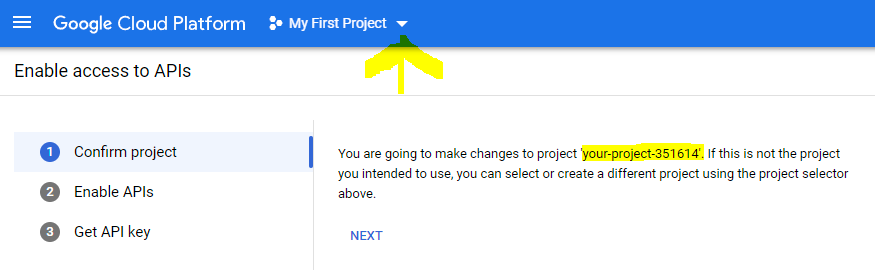
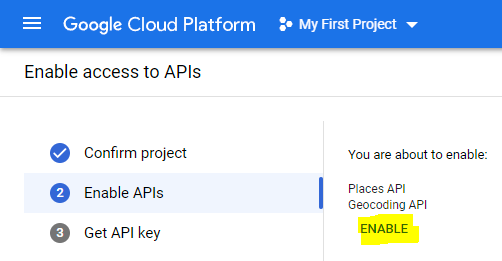
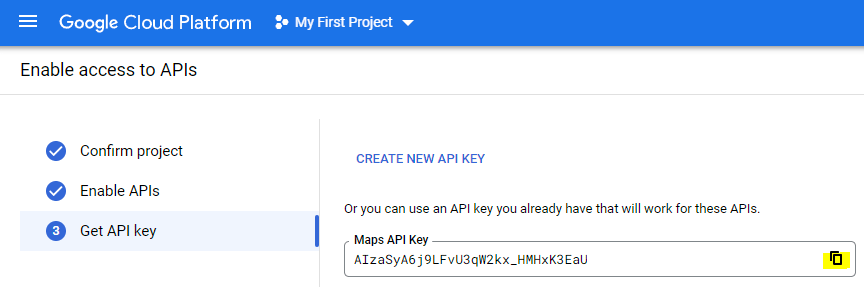
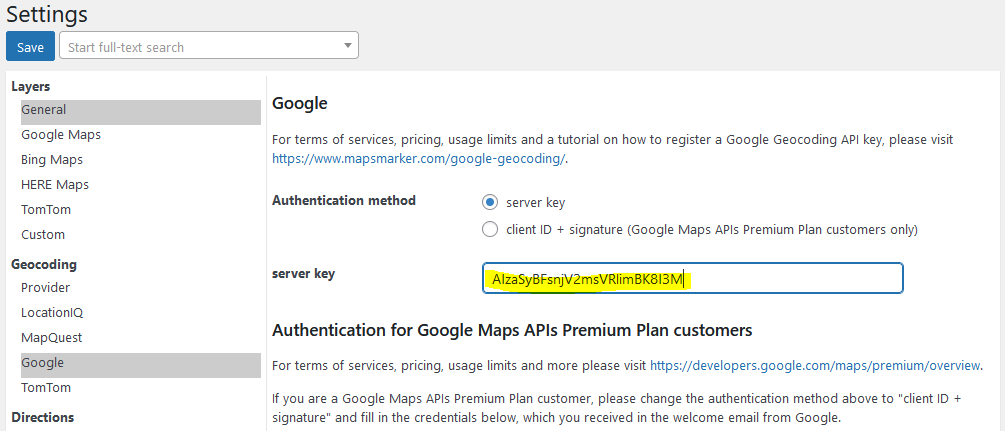
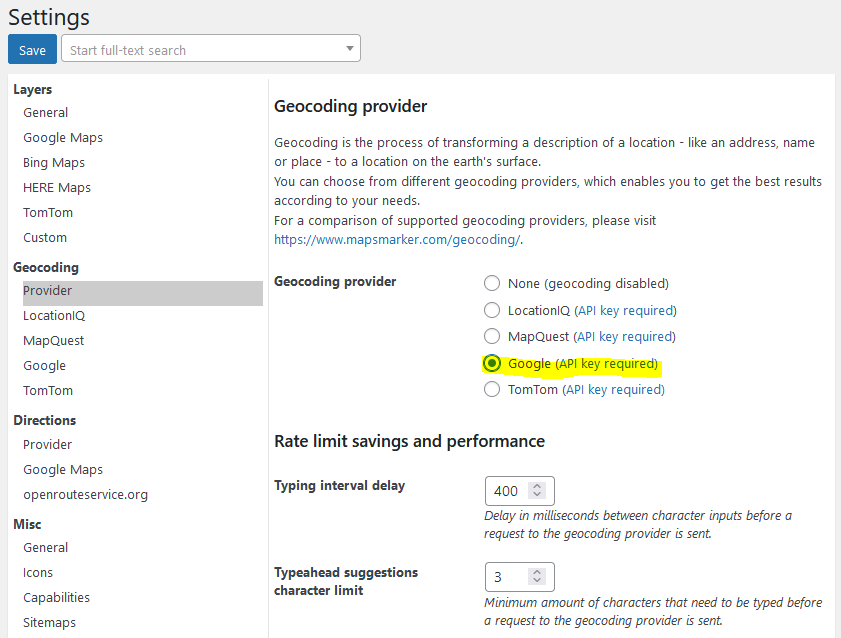
That´s it. Afterwards you can start using Google geocoding when creating a new map or marker:
“In June 2018 Google launched a new pricing plan. Google continues to offer a free tier — all developers will receive $200 of free monthly usage of our core products. In addition, this change will require you to enable billing and associate it with all of your Google Maps Platform projects. (full official announcement)” – for a summary on how this affects you as Maps Marker Pro user, please have a look at our FAQ at https://mapsmarker.com/google-maps-tos-changes
All Google´s related Terms of Services can be found at https://developers.google.com/maps/terms.
If you enable Google Geocoding, the following 2 Google APIs will be used:
As Google gives all developers $200 of free monthly usage, only loads which exceed this amount will be directly billed by Google.
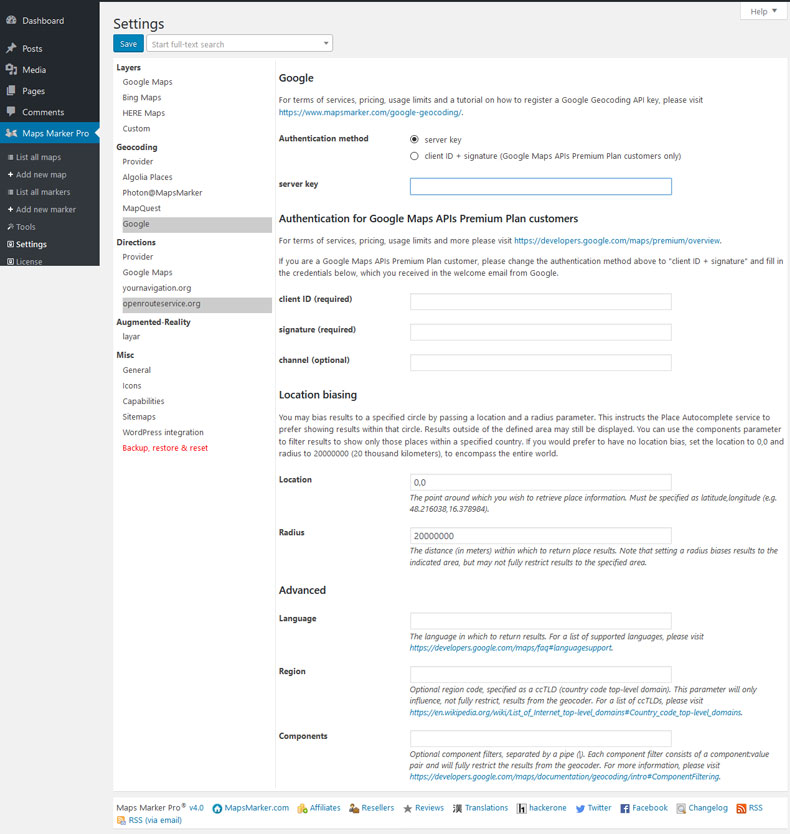
You may bias results to a specified circle by passing a location and a radius parameter. This instructs the Place Autocomplete service to prefer showing results within that circle. Results outside of the defined area may still be displayed. You can use the components parameter to filter results to show only those places within a specified country. If you would prefer to have no location bias, set the location to 0,0 and radius to 20000000 (20 thousand kilometers), to encompass the entire world.
The language in which to return results. See the list of supported domain languages. If you set a specific language at Settings / Google / “Google language localization”, that language will also be used for Google Geocoder. If no language is set, the current WordPress locale will be used.
Optional region code, specified as a ccTLD (“top-level domain”) two-character value. This parameter will only influence, not fully restrict, results from the geocoder. For more information see Region Biasing.
Optional component filters, separated by a pipe (|). Each component filter consists of a component:value pair and will fully restrict the results from the geocoder. For more information see Component Filtering.
Subscribe to our newsletter to not miss any news - you can unsubscribe at any time: