The “Comprehensive Google Map Plugin” (CGMP) v9.1 includes a transfer feature, which allows you to easily convert your existing CGMP shortcodes into Maps Marker Pro shortcodes with 2 clicks. This tutorial gives you some background information about that feature and hopefully answers any open questions – if not, please add a comment below or get in contact!
In order to be able to convert your CGMP shortcodes into Maps Marker Pro shortcodes, the plugin “Maps Marker Pro” v3.1.1 (not 4.0 or higher!) has to be active and a valid (free 30-day trial or pro) license has to be activated.
Please be aware that although the transfer mechanism has been tested thoroughly and is being used successfully since its first release, we suggest making a full database backup before finishing the transfer (clicking step 2/2), just in case any special issue arises. Once the transfer is finished, the CGMP shortcodes could only be restored from that backup!
Please beware of the following limitations before transfering your maps:
To install Maps Marker Pro, you can either follow the install instructions or directly install the plugin on your site by clicking the following button on the “Notice of plugin discontinuation” page within CGMP:
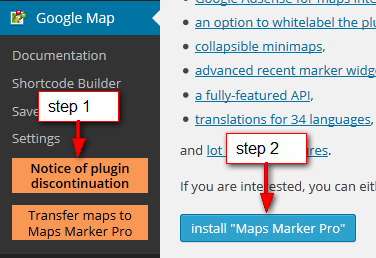
As next step please start a free 30-day trial (Option B) or activate your purchased pro license (Option A) on the Maps Marker Pro license settings page:
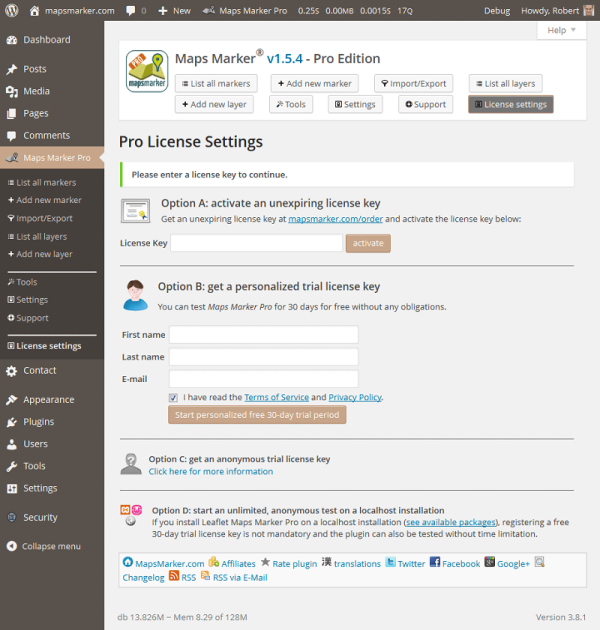
Important: do not update to Maps Marker Pro v4.0 or higher unless you have finished transfering your CGMP maps – the migration tool is only compatible with Maps Marker Pro v3.1.1 or lower!
Now switch to the CGMP transfer control panel by clicking on “Transfer maps to Maps Marker Pro” within the CGMP menu:
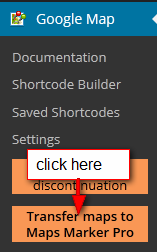
As a result you will see a table with all CGMP shortcodes used within your posts, pages, custom post types and widgets:
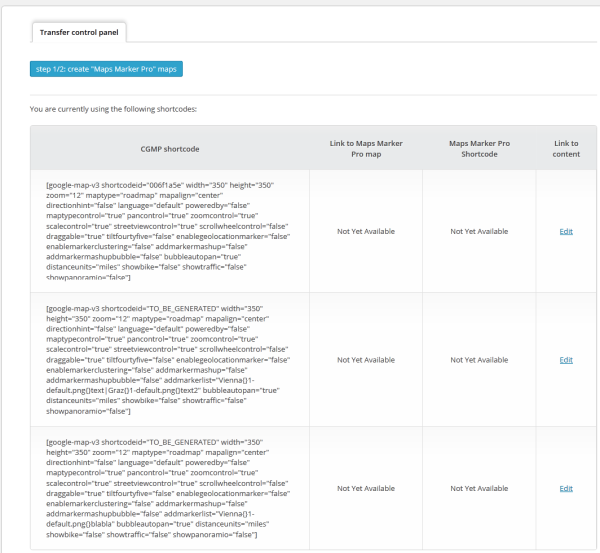
Now start the transfer by clicking on the button “step 1/2: ‘create Maps Marker Pro’ maps”. This will extract the informations from the CGMP shortcodes and will create new according maps within Maps Marker Pro:
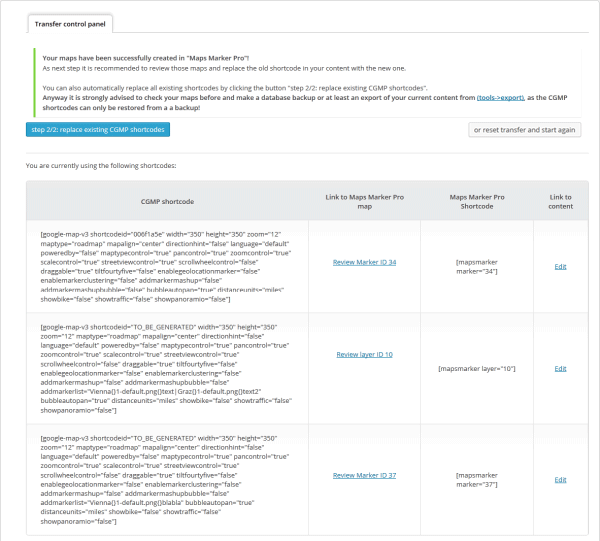
You can now manually review the created maps by clicking on the link in column 2 and replace the CGMP shortcodes manually by opening the content where it is used with the edit link in column 4.
You can also reset the transfer by clicking the button “or reset transfer and start again” – this will delete all created Maps Marker Pro maps and allow you to start the transfer again.
If you plan to automatically replace all existing CGMP shortcodes by clicking the button “step 2/2: replace existing CGMP shortcodes”, it is strongly advised to make a backup before, as after clicking that button, CGMP shortcodes can only be restored from that backup!
After you pressed the button “step 2/2: replace existing CGMP shortcodes”, you see a list of all maps created with shortcode and link to the content used:
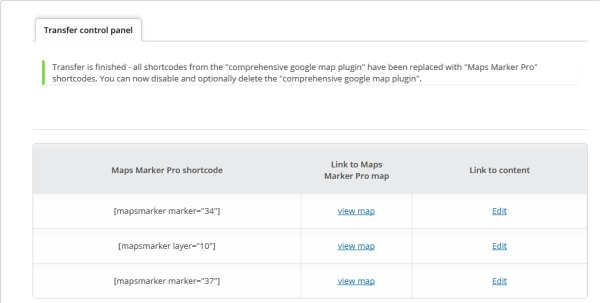
As the transfer is now finished, the “Comprehensive Google Map plugin” can now be deactivated and optionally be deleted.
Q: What are the requirements for the migration tool?
A: Please be aware that the migration tool only works with Maps Marker Pro v3.1.1 or lower – so please do not update to Maps Marker Pro v4.0 or higher unless you have finished transfering your maps from CGMP to Maps Marker Pro 3.1.1!
Q: Is it safe to use the automatic replacement of CGMP shortcodes?
A: this feature has been tested thoroughly – nevertheless we recommend making a backup before using that function, as CGMP shortcodes could only be restored from a backup.
Q: Are you planning to continue the development of CGMP?
A: No, I just contributed the transfer function and will continue to add new features and improvements to Maps Marker Pro only. I do not have the ressources to develop both plugins.
Q: Will shortcodes in widgets be replaced too?
A: Yes, if you press the button “step 2/2: replace existing CGMP shortcodes”, all CGMP shortcodes in your WordPress installation (posts, pages, custom post types and widgets – native CGMP widgets and text widgets) will be replaced with the according Maps Marker Pro shortcode.
Q: Why doesn´t Maps Marker Pro allow adding shortcodes directly from the post edit screen?
A: Maps Marker Pro adds a “add map” button to the tinyMCE editor which allows you to search and insert created maps. You can also use shortcodes only to directly create maps without saving them to the database first (see this tutorial for more details).
Q: Do I need to buy a license to be able to test Maps Marker Pro?
A: No, just go to the license settings page within Maps Marker Pro to start a free 30-day trial.
Subscribe to our newsletter to not miss any news - you can unsubscribe at any time: